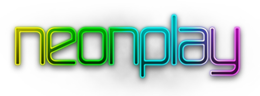
We're proud to be an Hachette UK company
About In-App Purchases
When you insert your password your iPhone stores it for 15 minutes. So if you download an app and then allow someone else to use it they will be free to make purchases for the next 15 minutes until it is requested again.
Disabling In-App Purchases
To prevent this happening in the future you can actually disable in-app purchases in the settings on your iPhone. The process is extremely simple. You just go to:
Settings >> General >> Restrictions >> Enter PIN >> Enable Restrictions >> In-App Purchases Off.
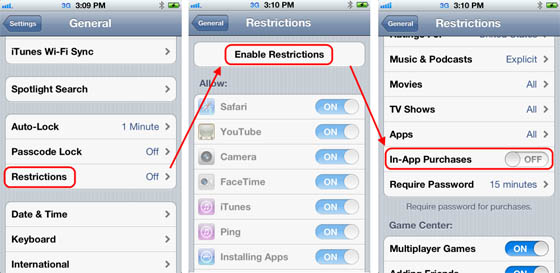
Obtaining an In-App Purchase refund
- Open iTunes and click the arrow next to your email address in the top right of the window and click Account
- Under Purchase History click 'See All'
- On the Purchase History page click 'Report a Problem'
- Click Report a Problem on the item you wish to dispute.
- A webpage should open in the browser.
- Scroll down to the bottom option on the left-side navigation & click 'Contact Support'
- Click 'Get iTunes Support via Express Lane'
- Complete the product selection, you should select - iTunes > iTunes Store > Purchases, Billing & Redemption. Click continue.
- On this screen select 'iTunes Store account billing'
- Complete the form and click continue.
- Click continue on the following screen - you do not need to log in.
- Send Apple an email explaining the issue.
- Please note: It may take 24 hours for Apple to reply.
